Pricing & Billing
Starting Your Subscription with NotFoundBot
Last Updated: August 20, 2024
Starting your Subscription
After signing up for NotFoundBot you can begin a paid subscription at any point. If you are still on a free trial, you will not be billed for the first time until the trial period ends.
To start your subscription with NotFoundBot login to your Shopify store admin portal and go to Settings > Apps and sales channels. Then click on the ellipsis button next to NotFoundBot and select Open app.
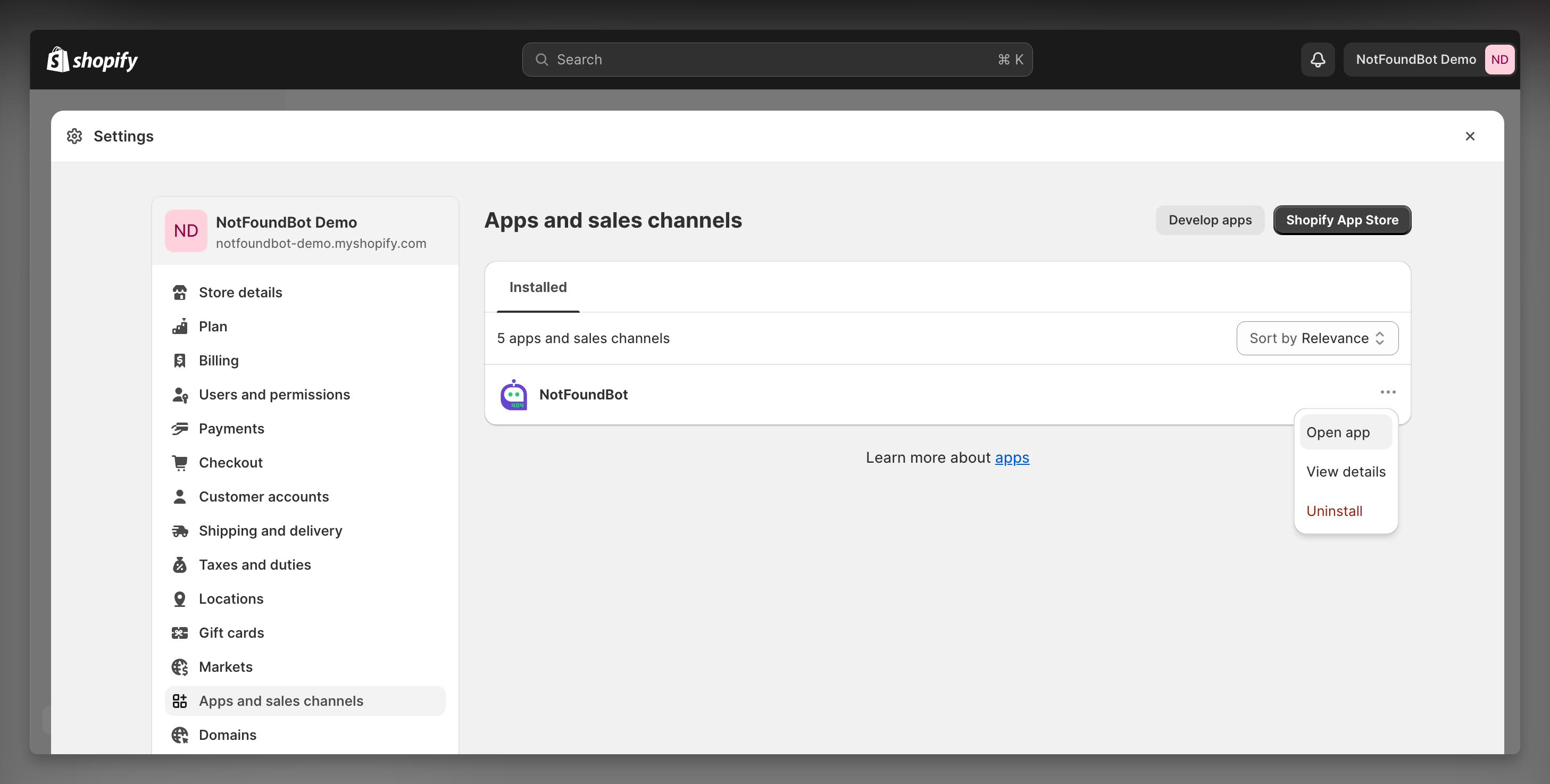
From the left menu below NotFoundBot select Subscription.
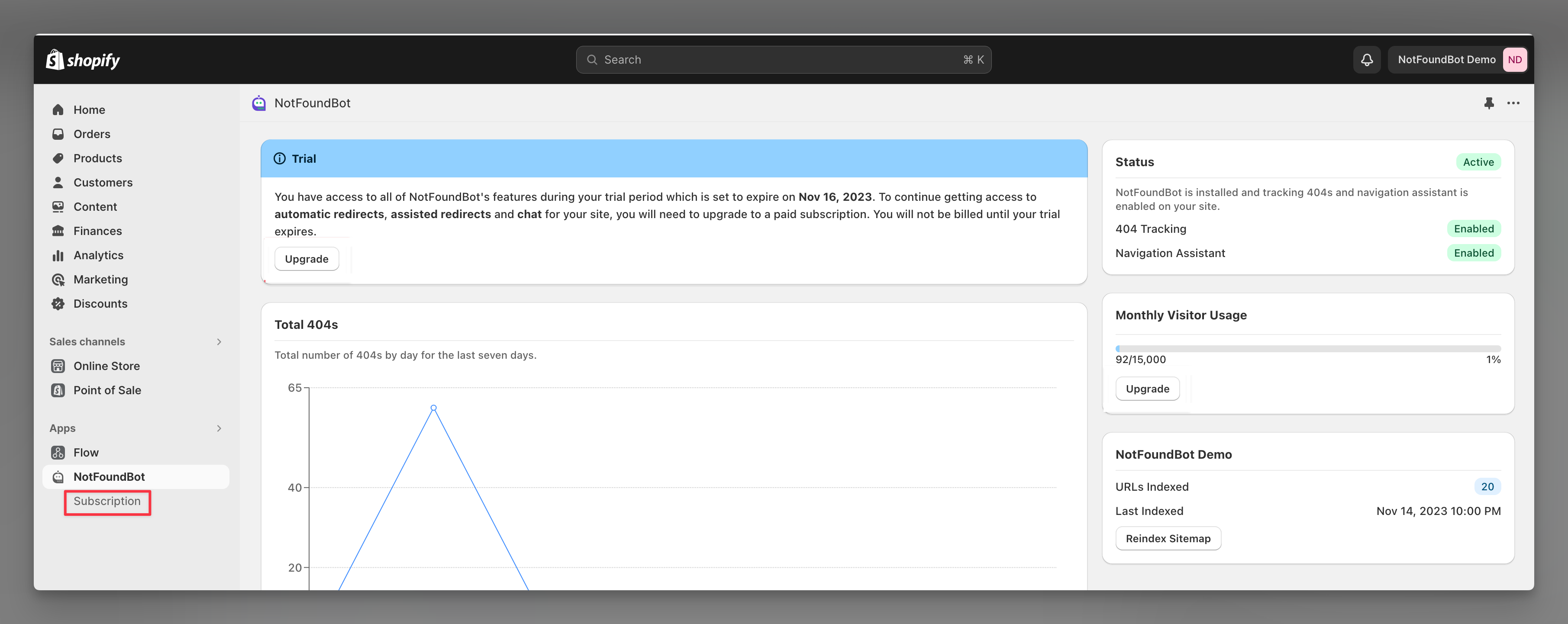
You will now see the Subscription page. It will show the current plan that you are on, and allow you to select the plan you wish to upgrade to. Under Monthly Visitors, adjust the slider to the approximate number of monthly visitors that your website gets. Then select the Purchase button.
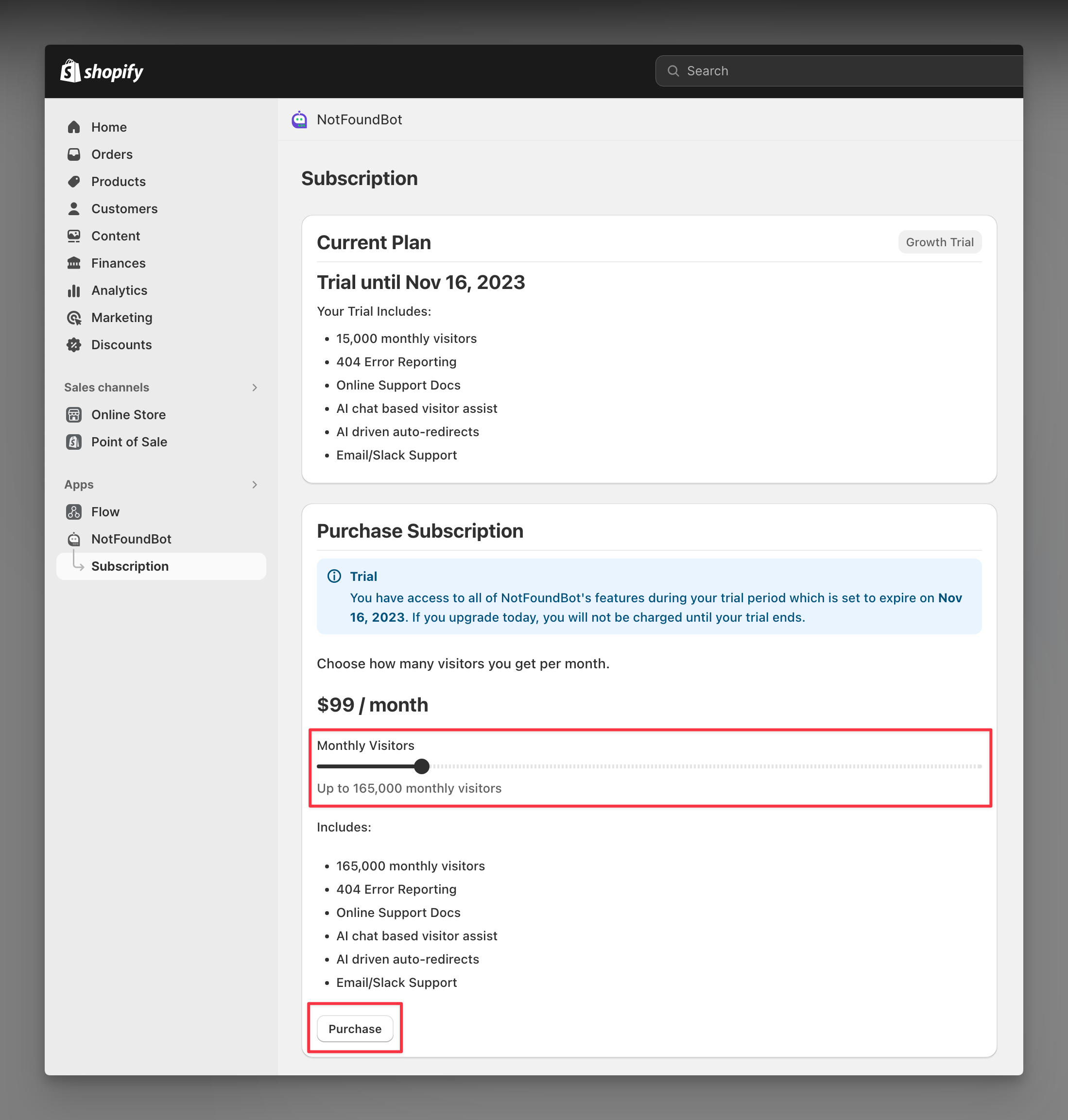
Finally you will be asked to approve the subscription. Select your payment method and then select Approve.
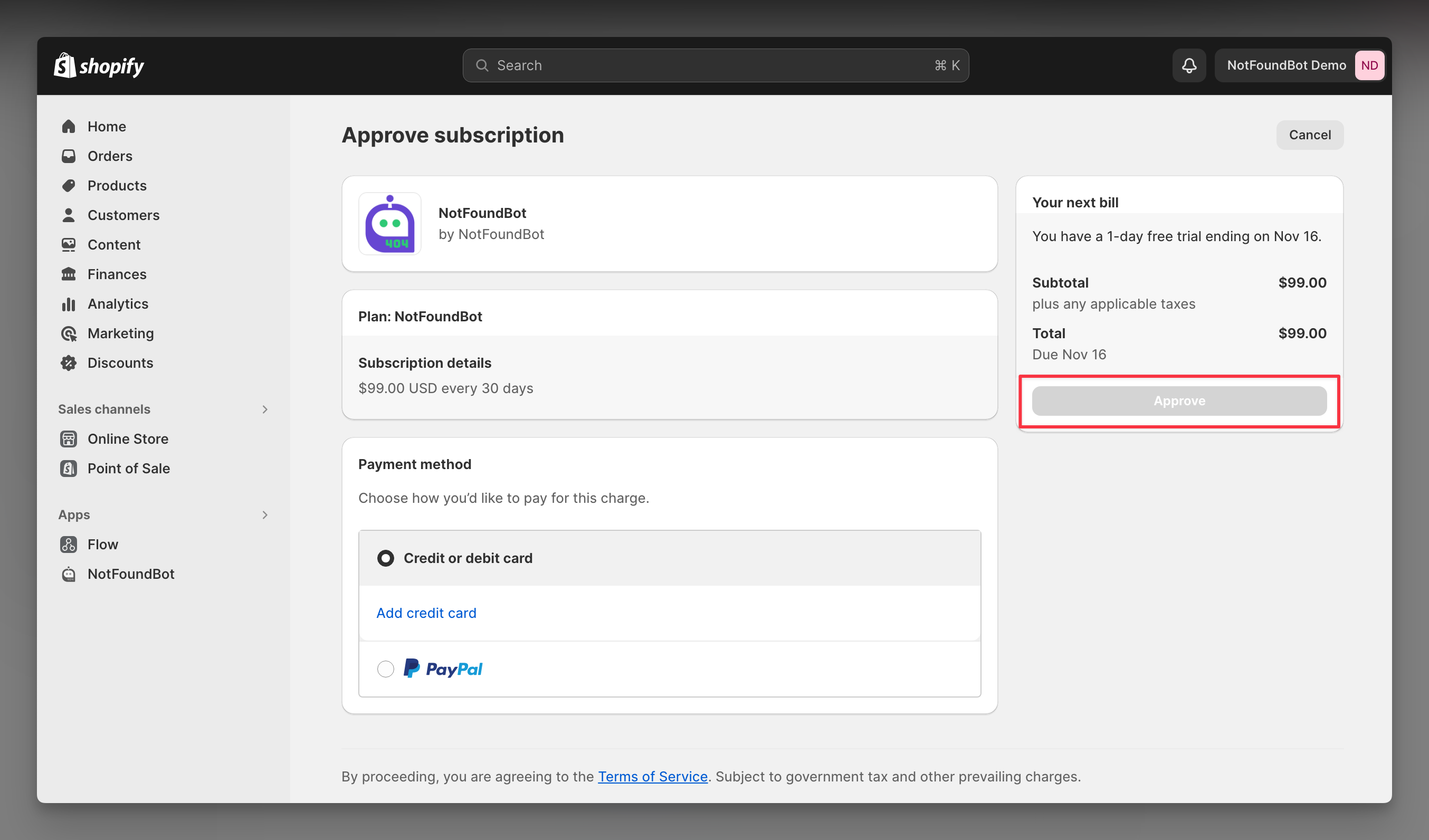
Prerequisites: Permissions Requirements
The following permissions are required for Shopify staff members of your store in order to install and/or configure NotFoundBot for Shopify. These can be found by going to Settings > Users and permissions and then selecting the appropriate Staff member. The following permissions must be enabled.
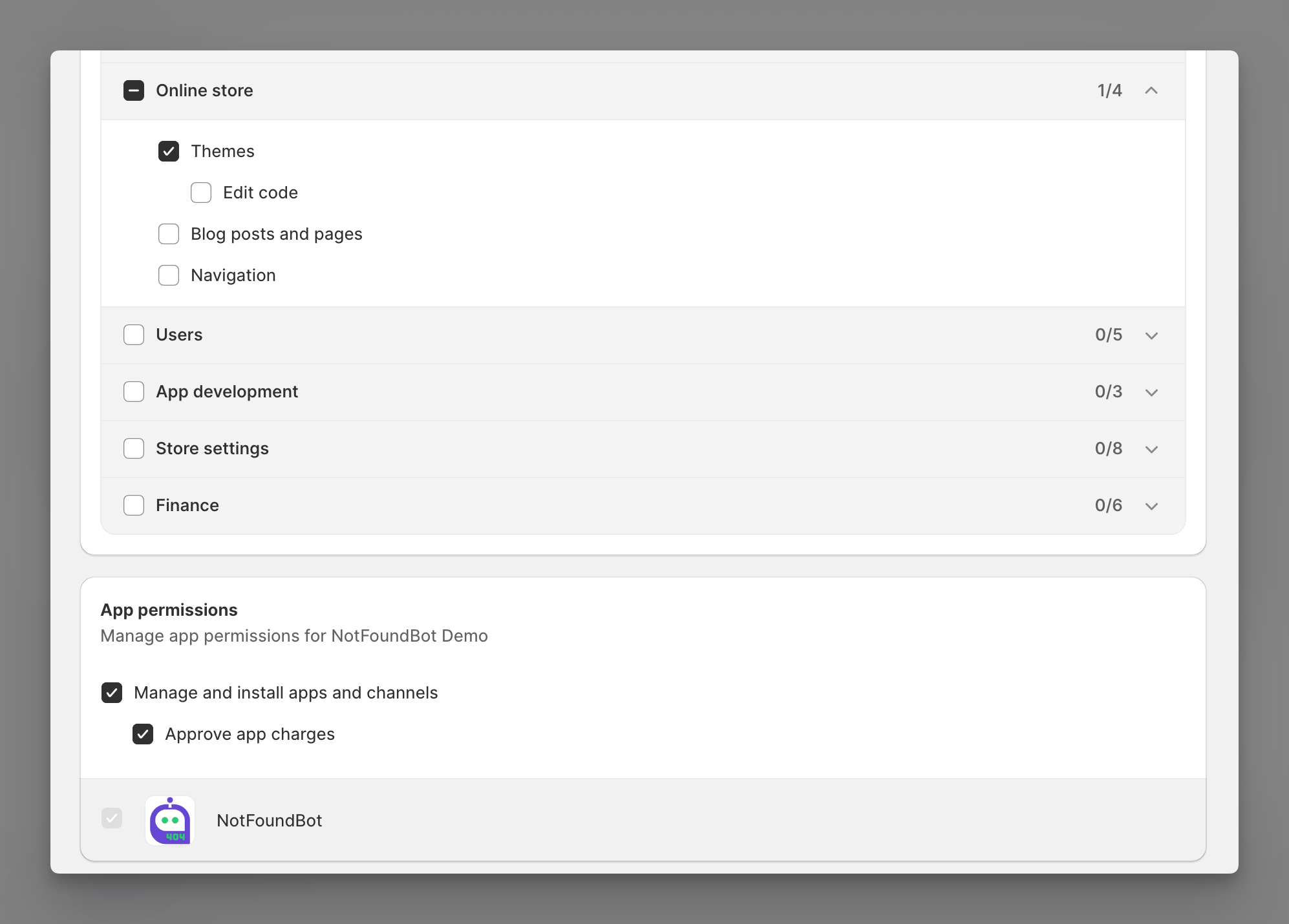
Online store
Shopify staff members must have the following general permissions in order to manage and install NotFoundBot for Shopify.
| Permission | Description |
| Themes | Allows staff to view, change, and publish themes. |
App and channels permissions
Shopify staff members must have the following app permissions in order to manage and install NotFoundBot for Shopify.
| Permission | Description |
| Manage and install apps and channels | Allows the staff member to manage apps and channels if their permissions match the permissions that the app or channel requires (Shopify Online Store Channel). The staff member can add, access, or delete apps and channels. If any new apps or channels are installed in the future, then the staff member can access or delete those apps or channels without you updating this permission. |
| Approve app charges | Allows the staff member to install apps that have a cost associated with them, such as a one-time charge or a recurring subscription. A staff member needs to have this permission to install apps that offer a free trial period that then becomes a paid subscription. |