Customization & Settings
Customizing NotFoundBot for Your Shopify Store
Last Updated: August 20, 2024
In this article
Customizing NotFoundBot
Inherited Settings
NotFoundBot inherits the colors and typography it uses from your Theme template so that it has the same look and feel as the rest of your website. You can see your theme settings in your store by going to Online Store > Themes and find your theme and select Customize. Then select Theme settings. From there you can expand Colors or Typography to see or edit what is used in your theme.
Customization Settings
You have the ability to alter a few settings in how NotFoundBot looks and behaves. To do this, go to your Shopify Online Store and select Apps > NotFoundBot > Settings > Customize.
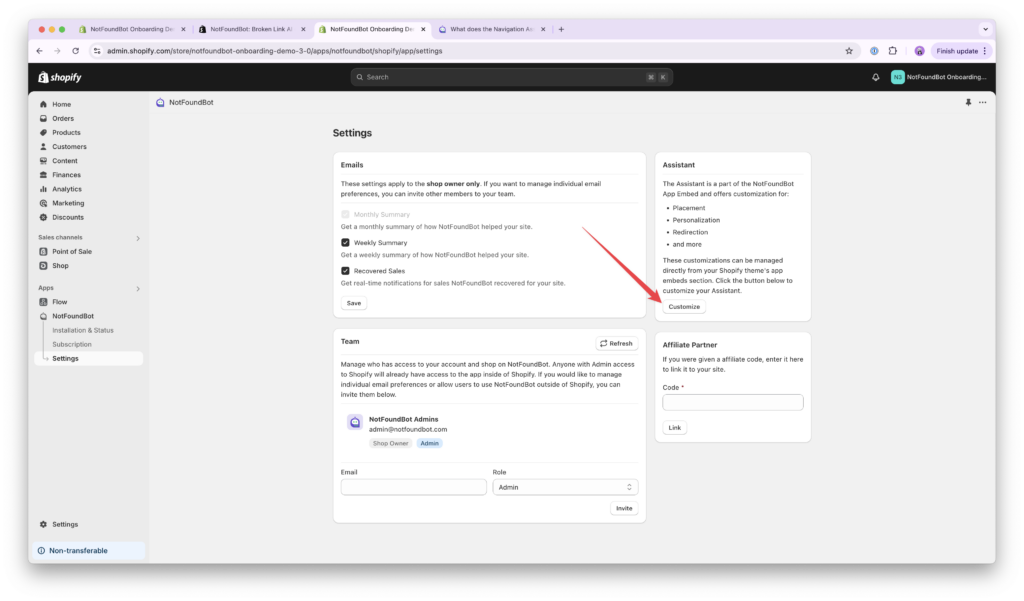
You will be taken to the Shopify App embeds screen for NotFoundBot. You can toggle the page template (top center) so that it shows the 404 page if you desire. On the left side of the screen you can alter a variety of settings for NotFoundBot.
After making any changes, select Save.
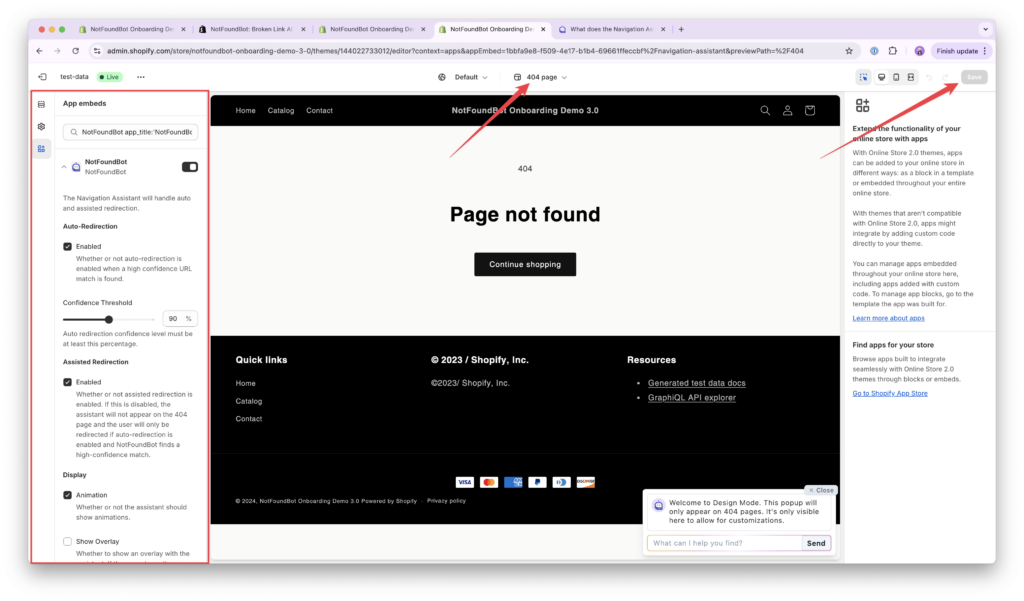
Enable / Disable NotFoundBot Assistant
Disabling NotFoundBot Assistant will prevent it from doing any auto or assisted redirection when visitors to your website encounter a 404 error. It will still, however, continue to track 404 error analytics. Disabling NotFoundBot in this manner has no impact upon any subscriptions that you might have with NotFoundBot.
Auto-Redirection
Enable / Disable
Disabling auto-redirection will alter the behavior such that no auto-redirections are performed. When a visitor encounters a 404 error, even if NotFoundBot is very certain of where the visitor intended to visit, if disabled the user will instead see the 404 page with the assisted redirect chat bot displayed.
Auto-Redirection – Confidence Threshold
NotFoundBot uses a confident threshold to determine when to do an auto-redirect vs when a visitor sees an assisted redirect chatbot. By setting this to a lower threshold, more redirection will be automatic. By setting this threshold to be higher, there will be less auto-redirection resulting in more assisted redirects.
Assisted Redirection
Enable / Disable
Disabling assisted redirection will alter the behavior such that the assisted redirect chat bot is not displayed when a 404 error page is shown.
Display
Animation
When enabled the assistant will show slight animations on the screen when a user encounters a 404 error. This helps to draw attention to the input box.
Show Overlay
When enabled, an overlay will be displayed over the 404 page so that the navigation assistant is even more noticeable. Upon closing the assistant, or clicking anywhere on the 404 page, the overlay will disappear.
Position
If assisted redirects are enabled, this is the location that the assistant will display on the screen when a 404 error is encountered by a visitor.
Allow Closing
When a visitor encounters a 404 error that results in an assisted redirect, the visitor can close the chat box by default. Deselecting this setting prevents visitors from being able to close the chat box.
Closed Position
If you Allow Closing, upon the chat box being closed this setting determines where on the screen the chat box closes to. Should the visitor decide to re-engage with the chat box.
Personalization
Custom Avatar
The assistant will default to a NotFoundBot icon logo. However, if you desire you can upload your own image. We recommend uploading a square image that is around 500 x 500px.
Prerequisites – Permissions Requirements
The following permissions are required for Shopify staff members of your store in order to customize NotFoundBot for Shopify. These permissions can be found by going to Settings > Users and permissions and then selecting the appropriate Staff member. The following permissions must be enabled.
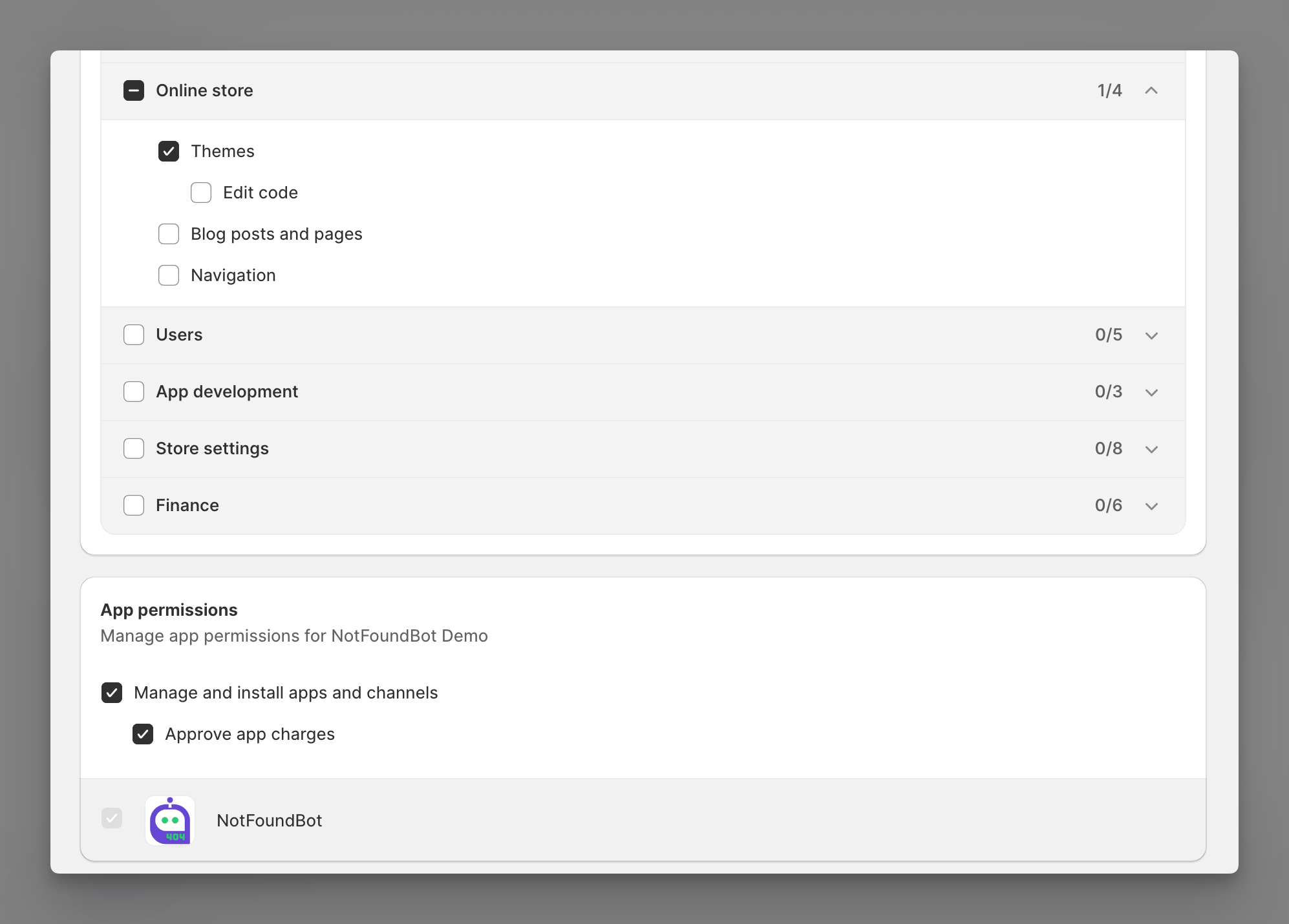
Online store
Shopify staff members must have the following general permissions in order to manage and install NotFoundBot for Shopify.
| Permission | Description |
|---|---|
| Themes | Allows staff to view, change, and publish themes. |
App and channels permissions
Shopify staff members must have the following app permissions in order to manage and install NotFoundBot for Shopify.
| Permission | Description |
|---|---|
| Manage and install apps and channels | Allows the staff member to manage apps and channels if their permissions match the permissions that the app or channel requires (Shopify Online Store Channel). The staff member can add, access, or delete apps and channels. If any new apps or channels are installed in the future, then the staff member can access or delete those apps or channels without you updating this permission. |
| Approve app charges | Allows the staff member to install apps that have a cost associated with them, such as a one-time charge or a recurring subscription. A staff member needs to have this permission to install apps that offer a free trial period that then becomes a paid subscription. |