Getting Started
Installation & Configuration of NotFoundBot for Shopify
Last Updated: August 20, 2024
Prerequisites
There are some User permissions required to install and configure NotFoundBot on your Shopify store. Those prerequisites can be found at the bottom of this article.
Installation Instructions
For step by step instructions you can follow these steps.
- Go to the NotFoundBot Shopify listing in your web browser. It can be found by clicking on: https://apps.shopify.com/notfoundbot
- Click on Install.

- Login to your Shopify account if you are prompted to do so.
- Review the permissions and then click on Install app.
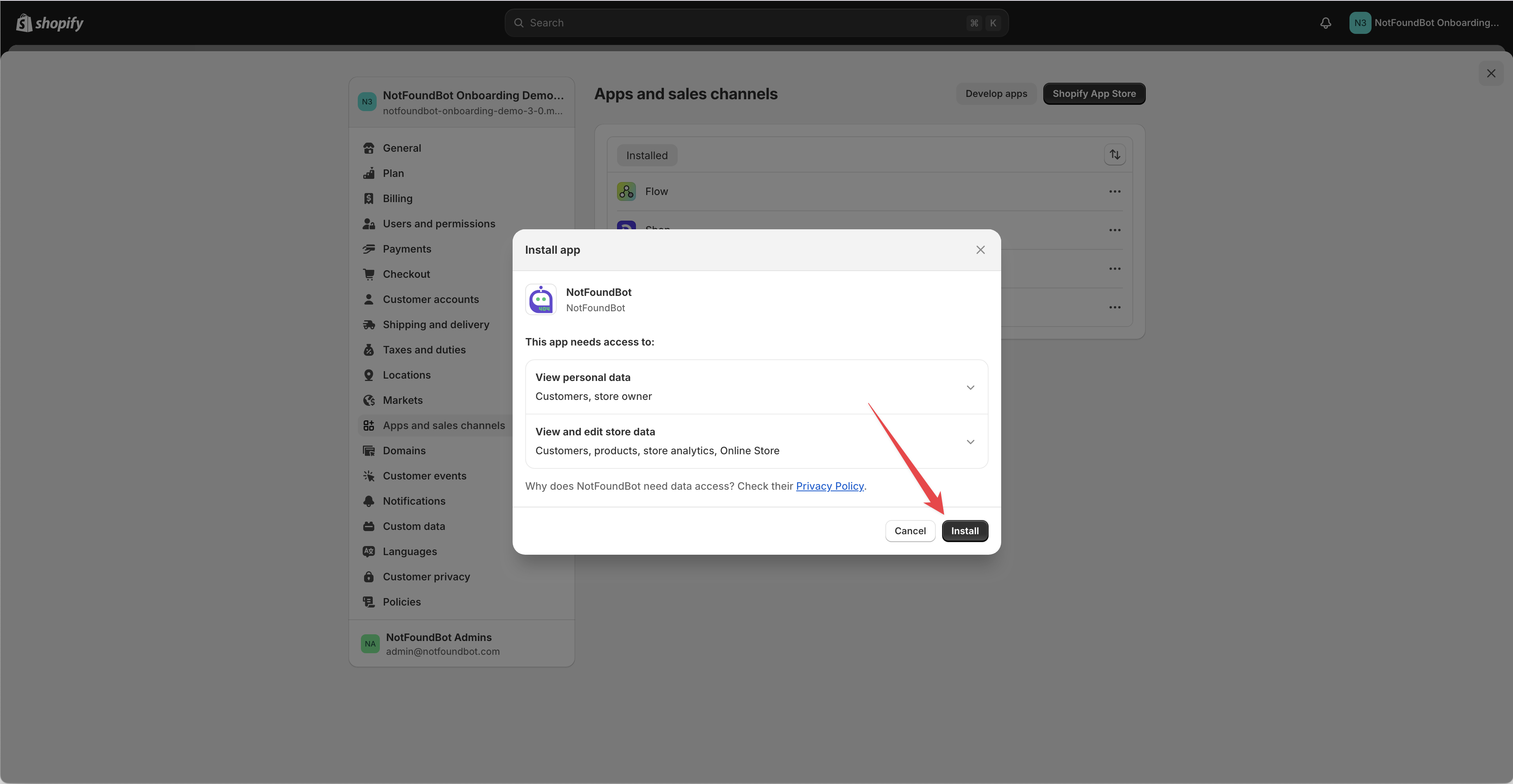
Configuration Instructions
Configure the NotFoundBot App Embed
In order for NotFoundBot to provide 404 analytics, auto and assisted redirects, you now need to enable the NotFoundBot App Embed.
- Click on Apps > NotFoundBot.
- Click on Install.
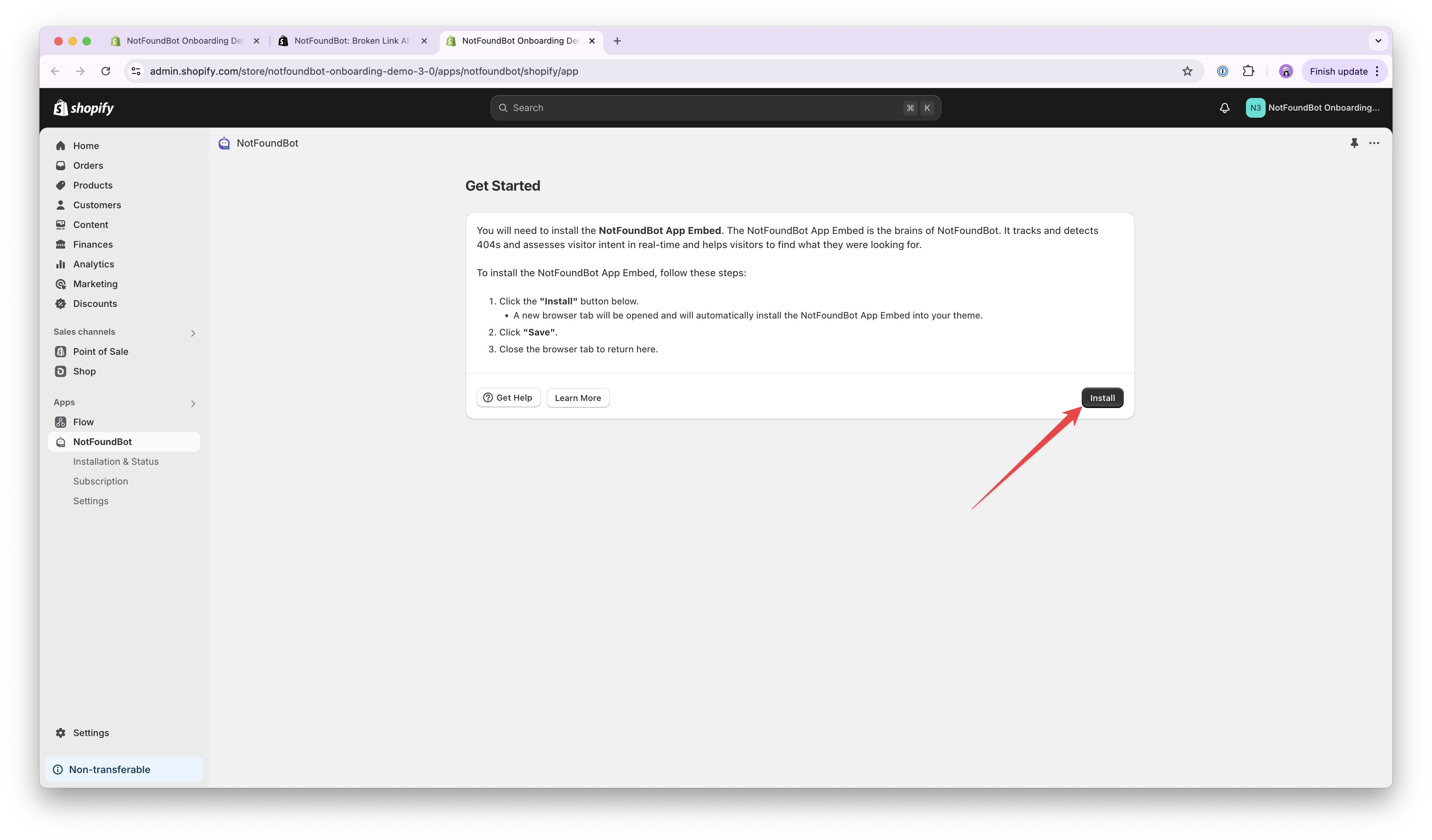
- Select Save from the top right corner of the screen.
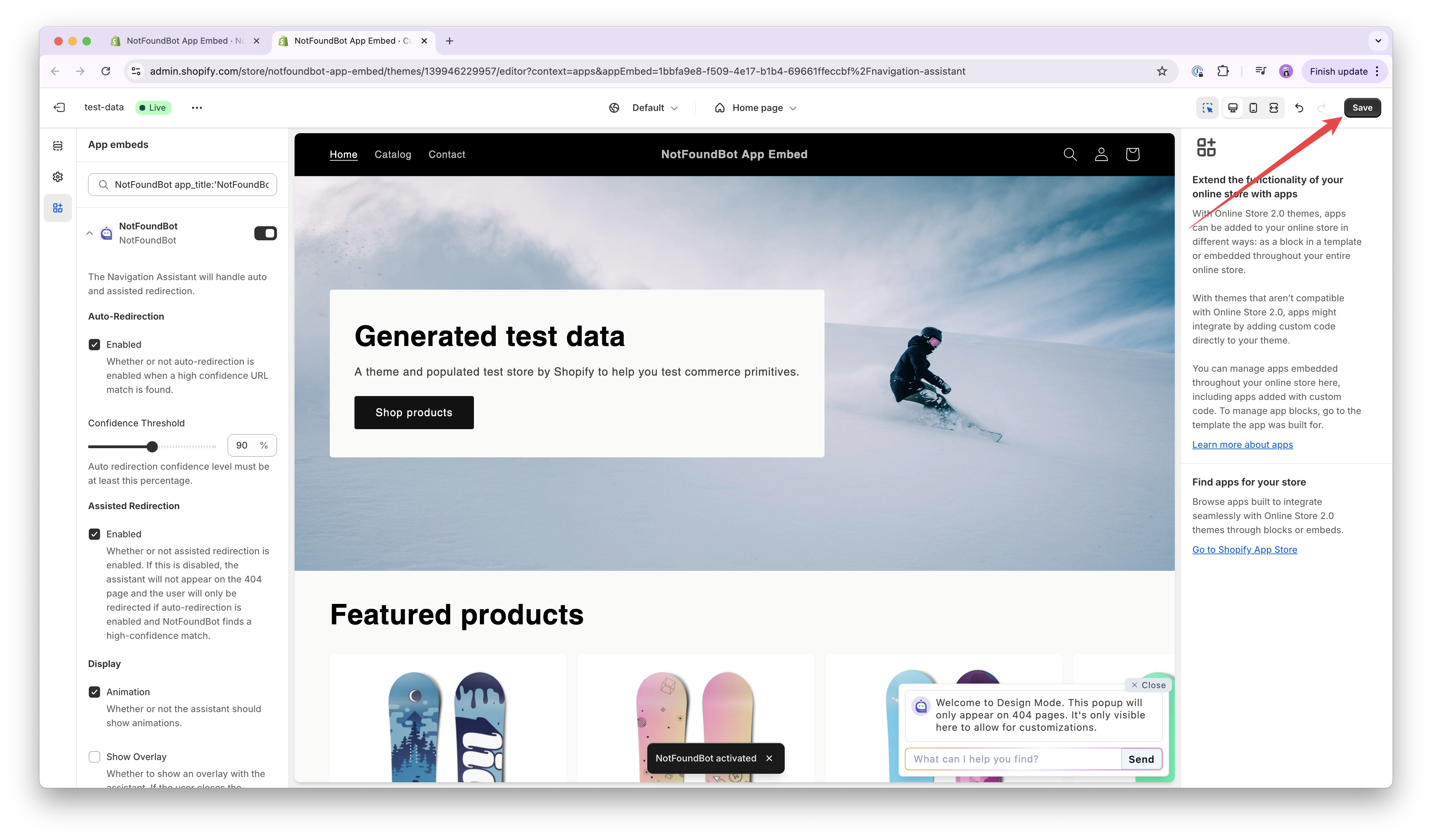
- Now Close the browser tab.
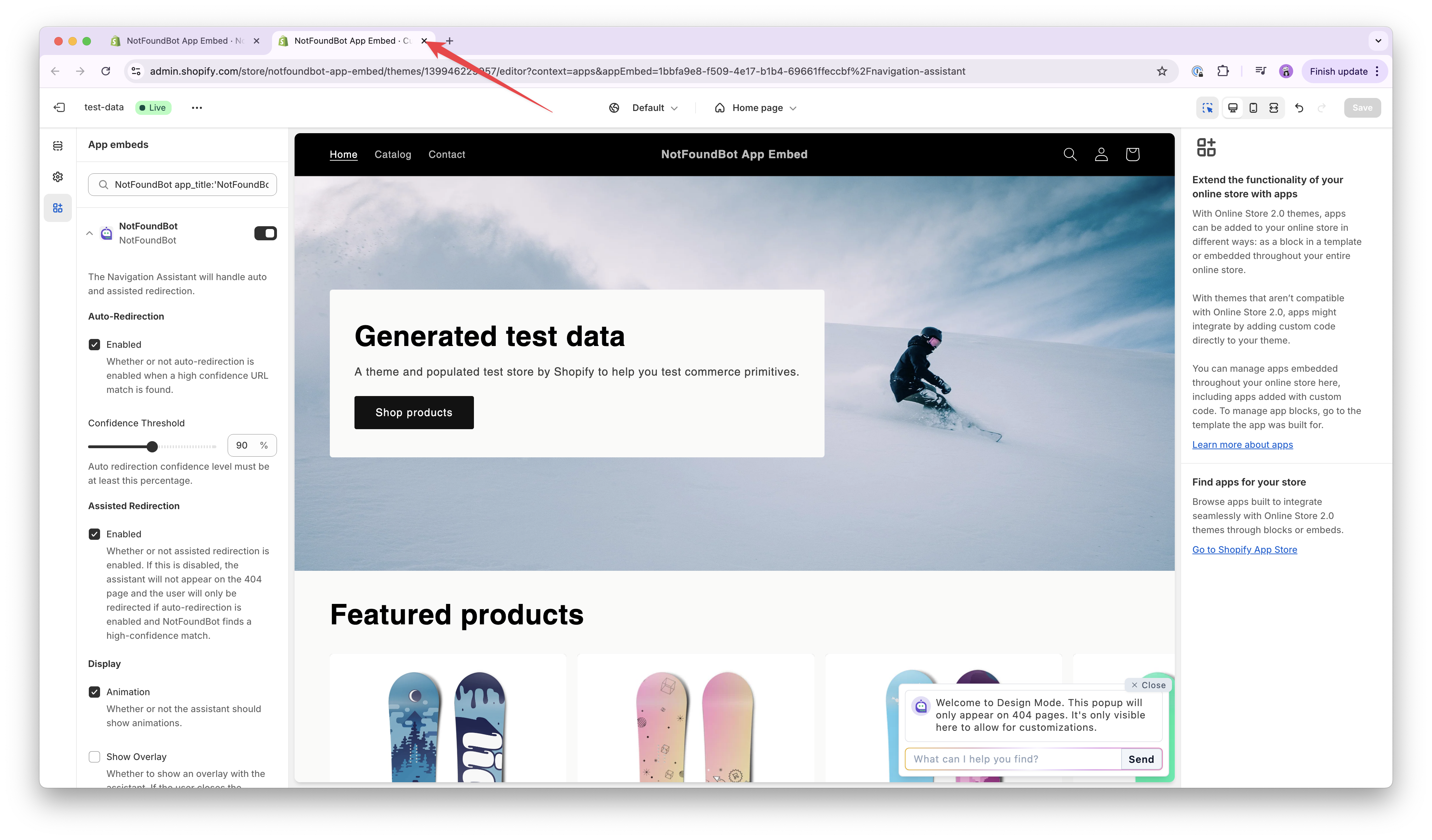
If installation and configuration was completed, you should now see Get Started.
Finally, click Finish.
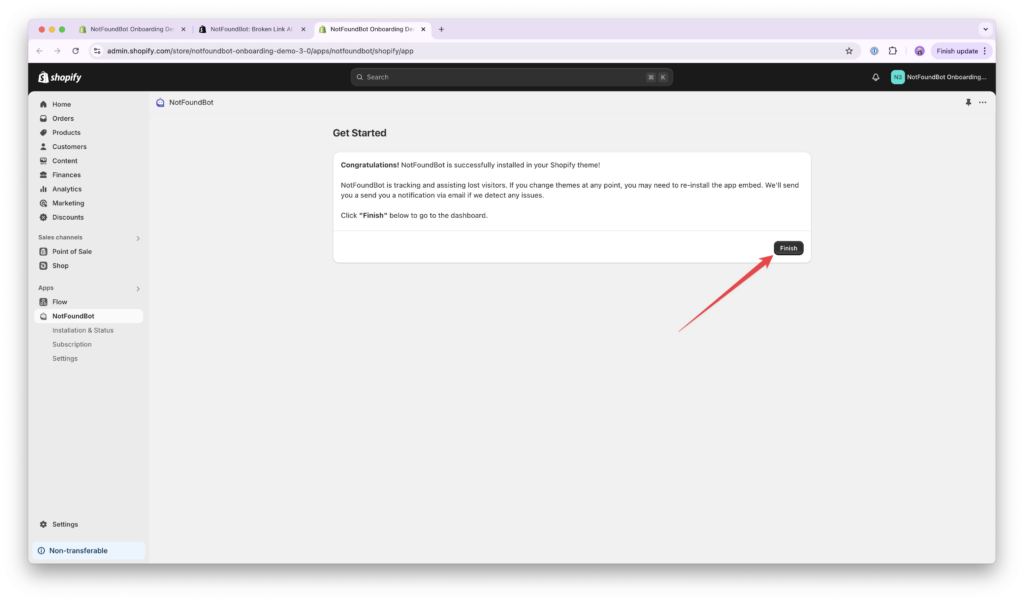
When you are ready to start a subscription to NotFoundBot, follow these instructions.
Permissions Requirements
Browser permissions must allow 3rd parties cookies as enabled.
The following permissions are required for Shopify staff members of your store in order to install and/or configure NotFoundBot for Shopify. These can be found by going to Settings > Users and permissions and then selecting the appropriate Staff member. The following permissions must be enabled.
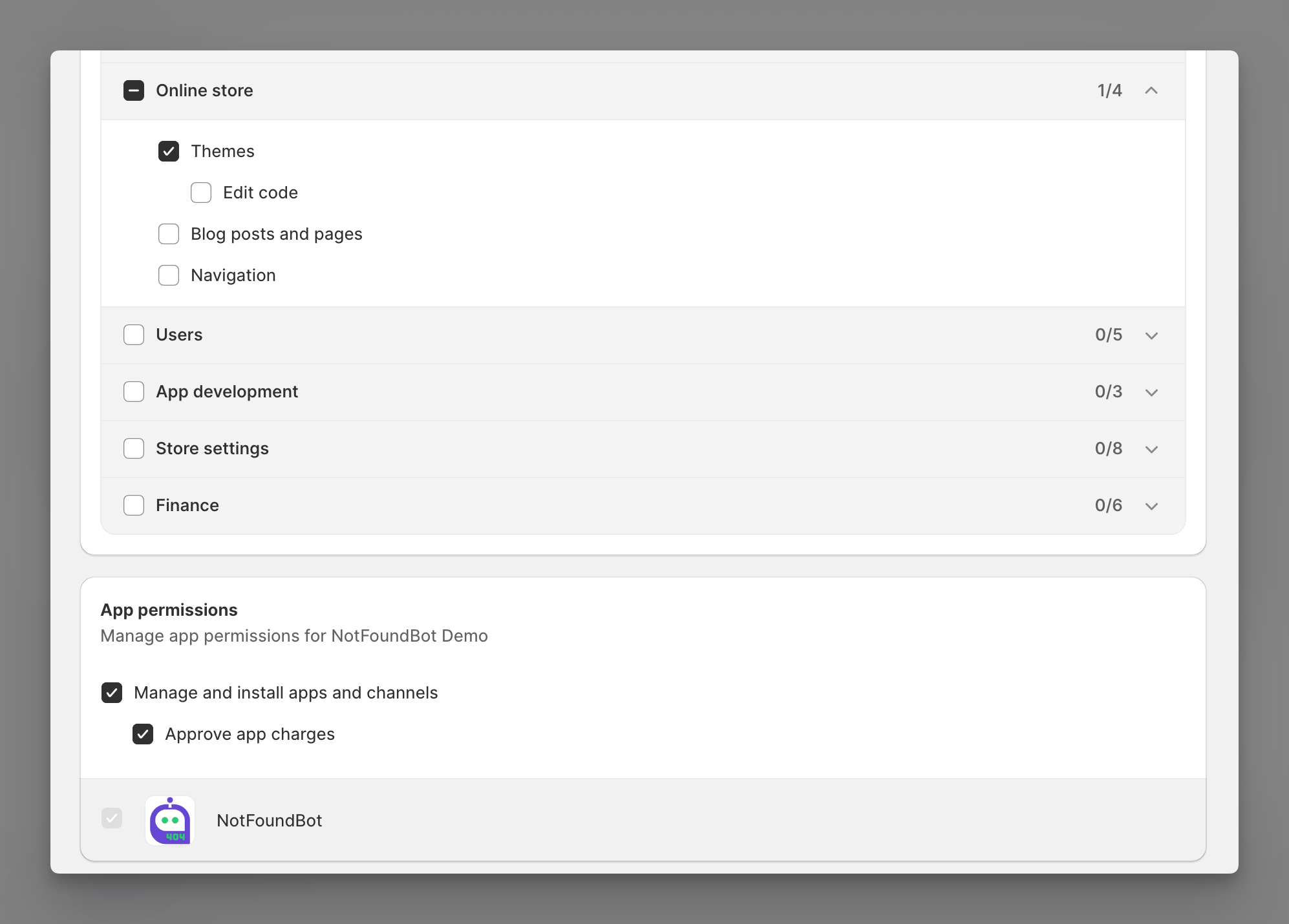
Online store
Shopify staff members must have the following general permissions in order to manage and install NotFoundBot for Shopify.
| Permission | Description |
|---|---|
| Themes | Allows staff to view, change, and publish themes. |
App and channels permissions
Shopify staff members must have the following app permissions in order to manage and install NotFoundBot for Shopify.
| Permission | Description |
|---|---|
| Manage and install apps and channels | Allows the staff member to manage apps and channels if their permissions match the permissions that the app or channel requires (Shopify Online Store Channel). The staff member can add, access, or delete apps and channels. If any new apps or channels are installed in the future, then the staff member can access or delete those apps or channels without you updating this permission. |
| Approve app charges | Allows the staff member to install apps that have a cost associated with them, such as a one-time charge or a recurring subscription. A staff member needs to have this permission to install apps that offer a free trial period that then becomes a paid subscription. |